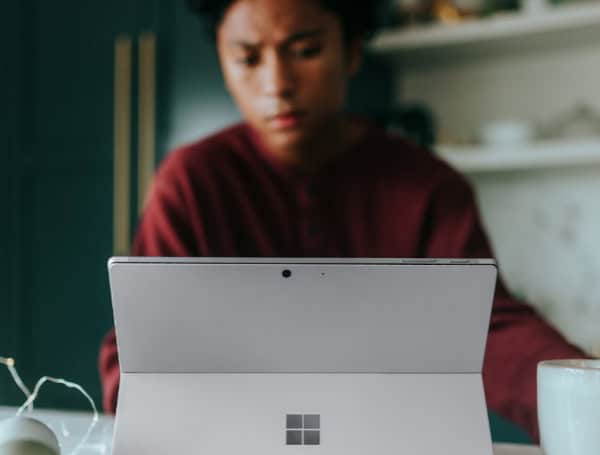Excel isn’t just for data analysts or accountants. It’s a powerful tool that can streamline your academic life, especially when it comes to organizing your studies. Whether you’re juggling multiple subjects or trying to keep up with a hectic exam schedule, Excel can transform how you plan your study time, making sure you’re as efficient as possible.
Think of it as your personal academic assistant, ready to sort, schedule, and simplify your school life. Yet, software may not always be enough. If you need personalized help with your studies, you can turn to professional write my research paper in Virginia services and ask experts to help you manage your coursework. This will ensure your essays are polished and prompt, while a well-organized study planner allows you to keep track of your tasks and academic progress.
The Basics of Excel
Understanding the fundamental features of Excel in education is key to unlocking its potential as a study planner. Excel’s ability to organize data through formulas, functions, and formatting options makes it an ideal tool for tracking your academic tasks. Its intuitive interface allows you to view your entire semester at a glance, adjust your study schedule on the fly, and keep tabs on upcoming assignments and exams.
The overview of key Excel components for a study planner:
- Spreadsheets: The primary interface where you input and organize your data.
- Cells: Individual data points where you enter information like dates and subjects.
- Formulas: Commands for calculations that help manage study hours and track due dates.
- Basic functions: Basic functions such as SUM, AVERAGE, and COUNTIF, which can automate how you analyze your study habits.
Setting Up Your Study Planner Template
Creating an effective study planner in Excel starts with setting up a well-organized spreadsheet. Here’s a comprehensive guide on how to get your digital planner ready, ensuring you keep track of all academic commitments efficiently.
Open and Prepare Your Spreadsheet
- Start Excel: Open Microsoft Excel on your computer and create a new blank workbook.
- Save Your Document: Give it a relevant name, such as “Study Planner,” and save it in a convenient location on your computer for easy access.
Label Your Columns
- Date: In the first column, label it ‘Date’. This column will help you keep track of when each study session or assignment is due.
- Day of the Week: Next to the Date column, it can be useful to have a ‘Day’ column to quickly see what day of the week any given date falls on.
- Subject: Label the next column ‘Subject’ to note which subject the study session or assignment pertains to.
- Assignment: Follow this with an ‘Assignment’ column where you will describe the specific task or study goal.
- Deadline: Finally, add a ‘Deadline’ column to mark the due date for each assignment or exam.
Organize Your Rows
- Input Dates: Start by entering the dates into the ‘Date’ column, beginning from your current date or the start of your academic term.
- Fill in Days: In the ‘Day’ column, input the corresponding day of the week for each date.
- Detail Assignments: Under ‘Assignment,’ input any known assignments, exams, or study objectives for each date as they are known.
- Set Deadlines: In the ‘Deadline’ column, mark the due date for each task listed in the Assignment column.
Enhance with Formatting
- Adjust Column Widths: Make sure all text is visible by adjusting the widths of your columns as needed.
- Use Color Coding: Apply different colors to different subjects or types of tasks to make your planner more visually organized and easier to scan.
- Apply Conditional Formatting: Use Excel’s conditional formatting to change the color of the cells in the ‘Deadline’ column as the dates approach. For example, you might set it to turn red a week before a deadline.
Implement Useful Functions
- Set Up Reminders: You can use simple formulas to create reminders. For example, in a new column, you could use a formula like =IF(A2<TODAY(),”Due!”, “”) to display ‘Due!’ for past due dates.
- Automatic Day Fill: Use Excel formulas to automatically fill in the ‘Day’ based on the date. The formula =TEXT(A2, “dddd”) will convert a date in cell A2 to a day of the week.
By following these detailed steps, your study planner will help keep your academic life organized and become a dynamic tool tailored to your personal study habits and schedule. With everything laid out clearly, you can focus more on learning and less on managing logistics.
Customizing Your Planner
Once you’ve set up your basic study planner in Excel, it’s time to make it truly yours. Customize it by adding personal touches like your favorite colors for different subjects or adding icons to represent different types of tasks—like a book for reading assignments or a pen for essays.
You might also want to include a section for notes where you can jot down extra reminders or motivational quotes to keep you pumped throughout the semester. This customization doesn’t just make your planner more pleasant to look at; it makes it more functional and aligned with your study habits and personal style.
Integrating Other Tools and Resources
To take your study planner to the next level, consider linking it with other digital tools you use. For instance, you can integrate it with Google Calendar or Outlook to get reminders on your phone about upcoming assignments and tests.
You can also embed links in your Excel planner to direct resources like lecture notes or online articles, making it super easy to access everything you need in one click. This kind of integration helps you streamline your study process, ensuring you stay on track without having to switch between too many platforms.
Conclusion
There you have it—a guide to creating and enhancing a study planner using Excel that’s not only practical but also personalized to fit your academic life perfectly. By setting up a comprehensive planner and integrating it with other tools, you’re setting yourself up for success. Remember, a planner is more than just a schedule; it’s a roadmap that guides you through your educational journey, helping you manage time and resources so you can focus on what really matters: acing your studies and enjoying your college life to the fullest.
Help support the Tampa Free Press by making any small donation by clicking here.
Android Users, Click To Download The Tampa Free Press App And Never Miss A Story. Follow Us On Facebook and Twitter. Sign up for our free newsletter.